PrestaShop
Introduction
Stancer offers simple, accessible and transparent payment infrastructures, to help day to day development for entrepreneurs and companies. This official module allow to accept Credit Card payments with the Stancer platform directly on PrestaShop. Before allowing payments with this module, you need to create a Stancer account.
Source code
You can find the source code of this module in our GitHub or our GitLab.
Supported versions
| PrestaShop version | PHP version | Module version |
|---|---|---|
| 1.7.1 to 8.2 | 7.4 and above | 1.7 |
| 8.0 and above | 8.1 and above | 2.0 |
API keys generation
To be able to configure the PrestaShop module, it is necessary to obtain your API keys in your User Area.
Once connected, go to the "Developpers" tab. On account creation, private and public keys are automatically generated.
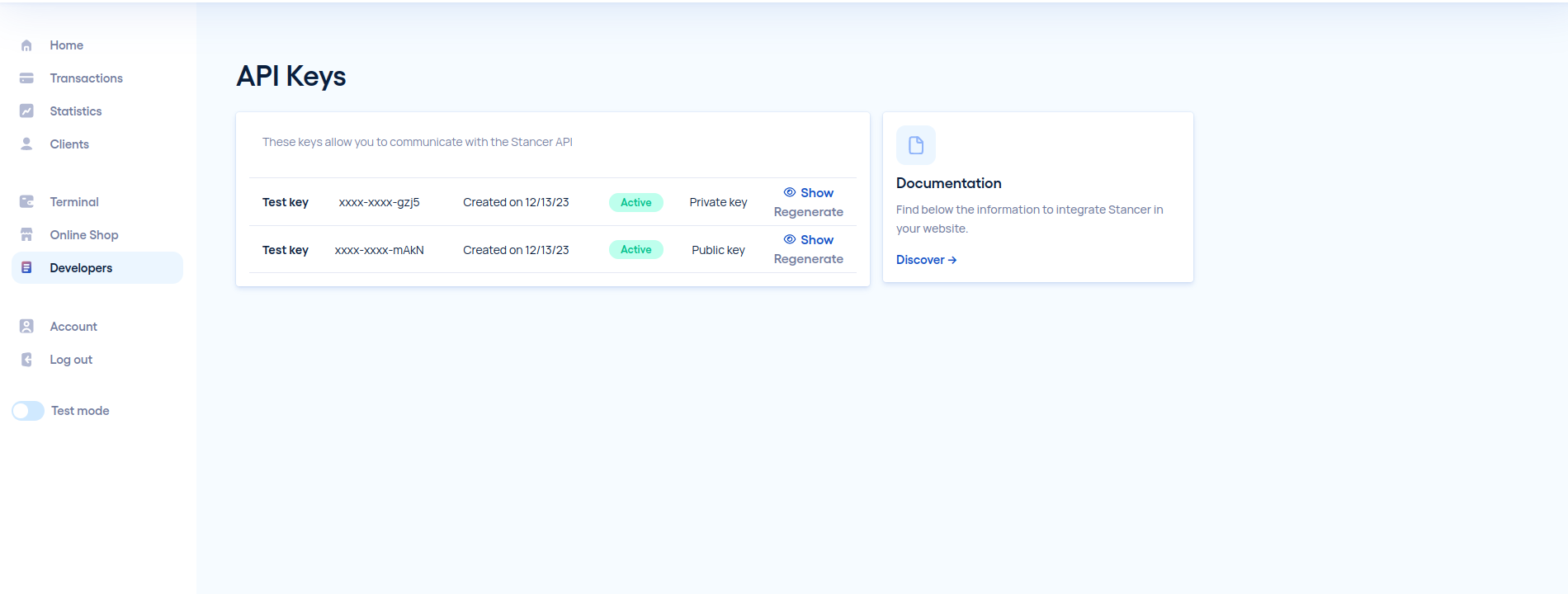
To get your production keys, You need to complete your Stancer subscription and your account must be validated.
Step by step install and setup of the module
Install from your module section
- Go to your PrestaShop Back-office, go to the "Module" Section, "Marketplace" tab.
- Search "Stancer" and click on the install button.
Install from the marketplace
- Download our module from the marketplace.
- In the PrestaShop back-office, go to the "Module Manager" tab, then click on the "Upload a module" button in the top right corner.
- a window will open, that let you add the ZIP file downloaded previously.
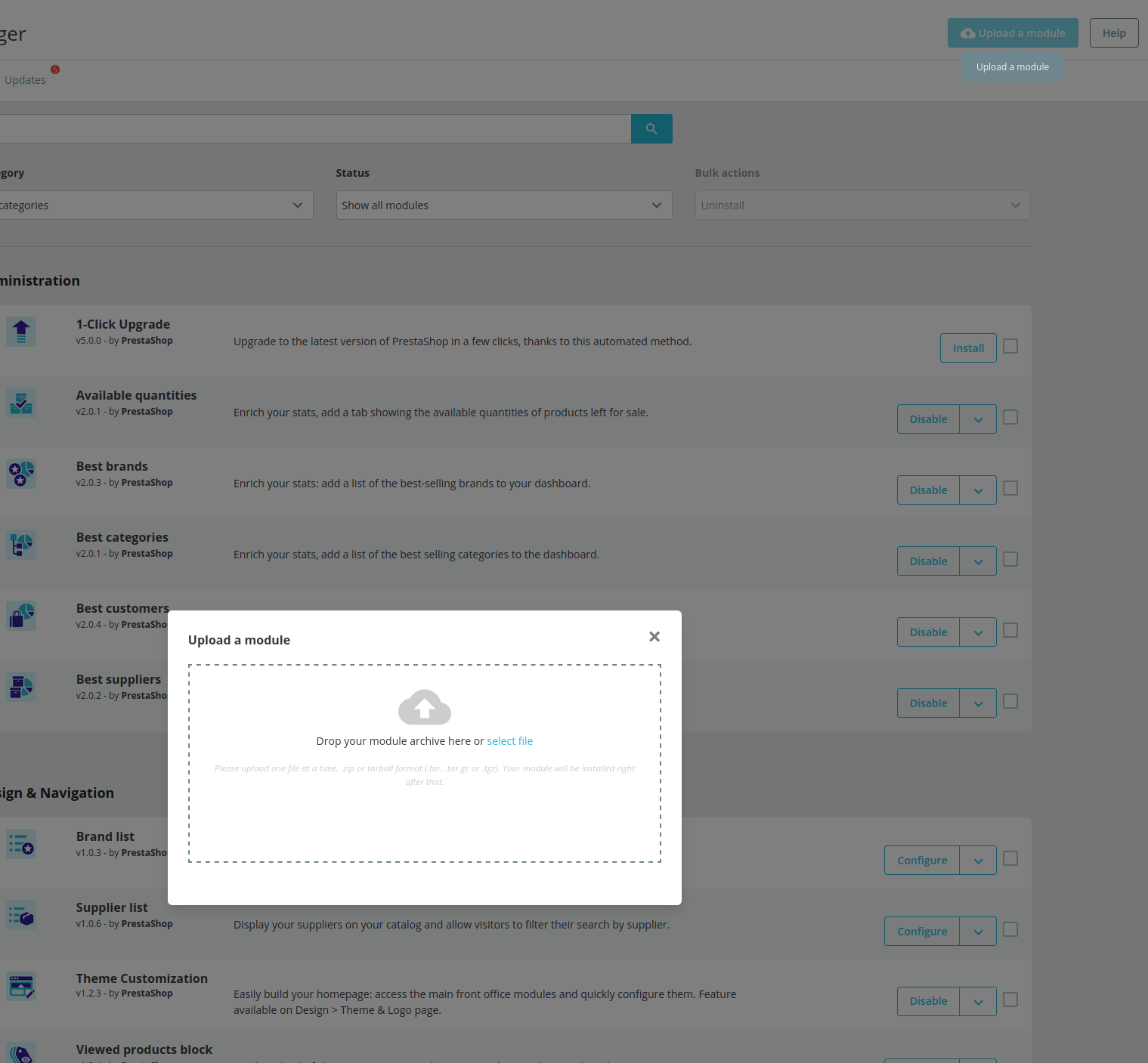
Configure your module
Once the installation finished, click on the "Configure" button to fill the necessary fields. You will need your API keys as shown previously.
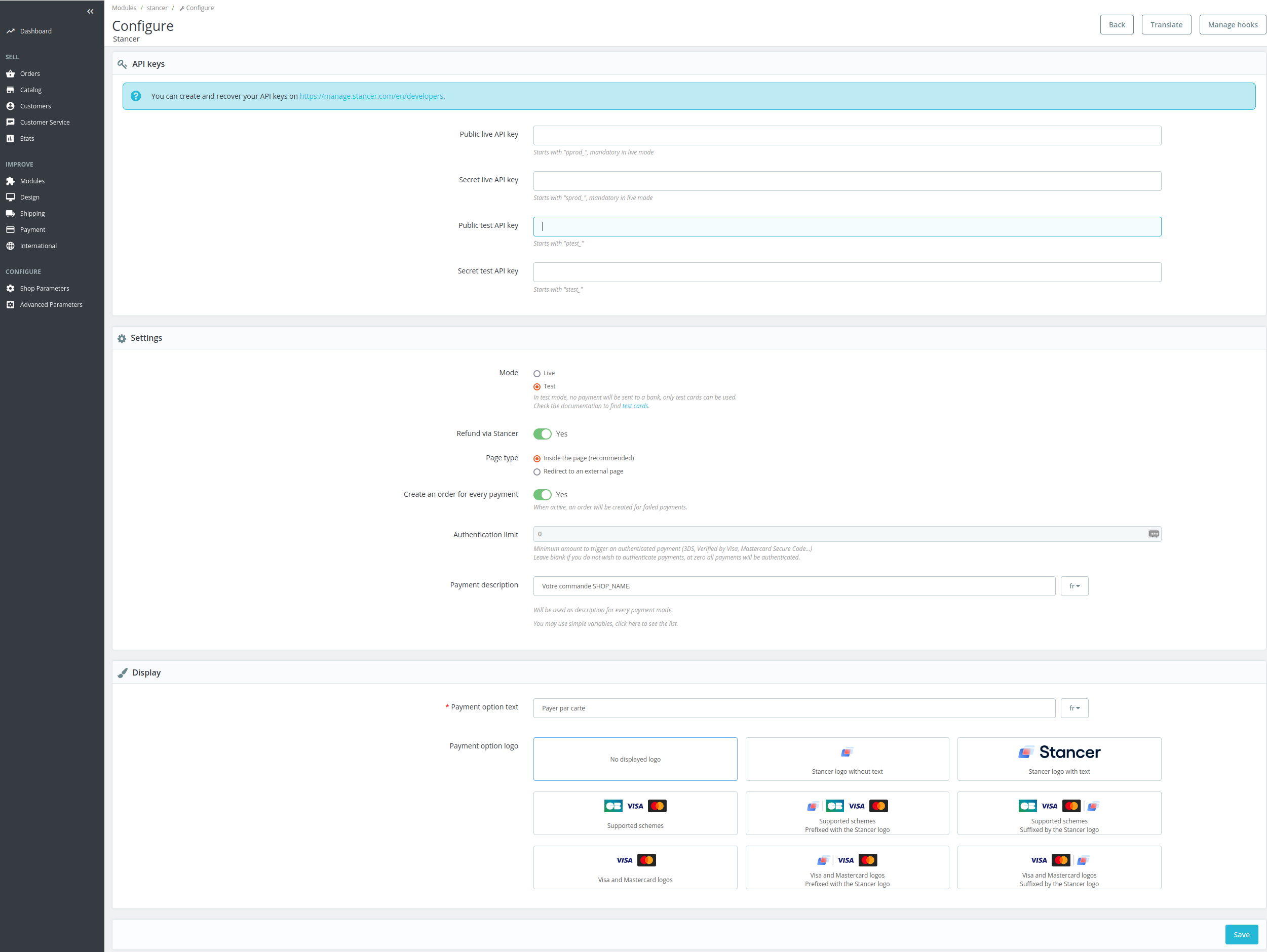
Available display options
Redirect to a Stancer external page: the user will be automatically redirected to a Stancer page, then once the payment accepted, they will be brought back to your shop on the "Order Confirmed" page.
(Our recommendation) Integrated in the payment page of your site: the payment page is proposed directly on your website.
Setup of module linked restrictions
Natively, PrestaShop allow you to manage group, country and transport restrictions for each payment module.
Make sure via the "Payment" > "Preferences" tab that your configuration is properly setup.
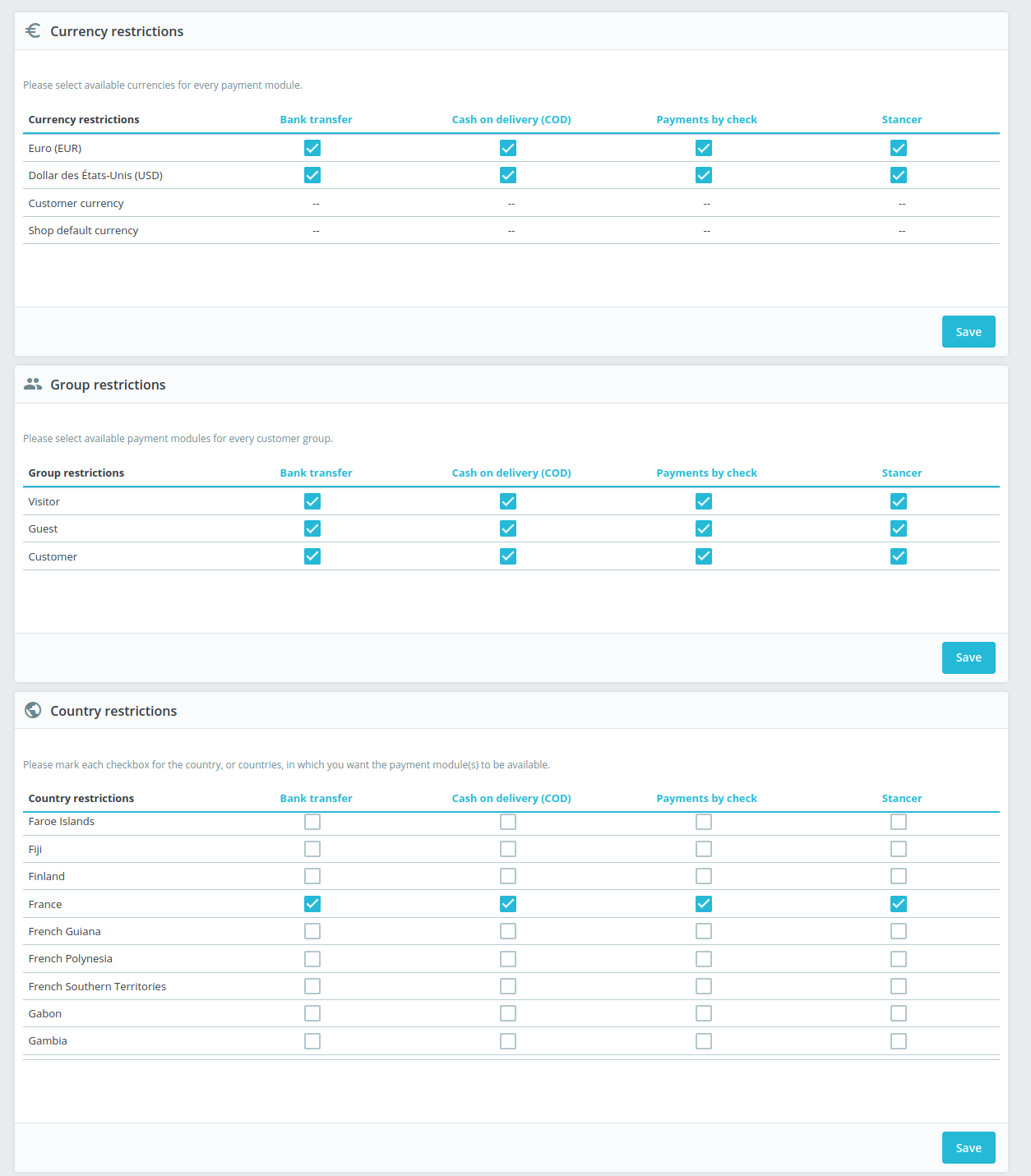
Available means of payment
- the module allows you to make payment by Credit Card.
- the payments are 3D secure compatible. the sum from which 3D secure will trigger can be set in PrestaShop back-office.